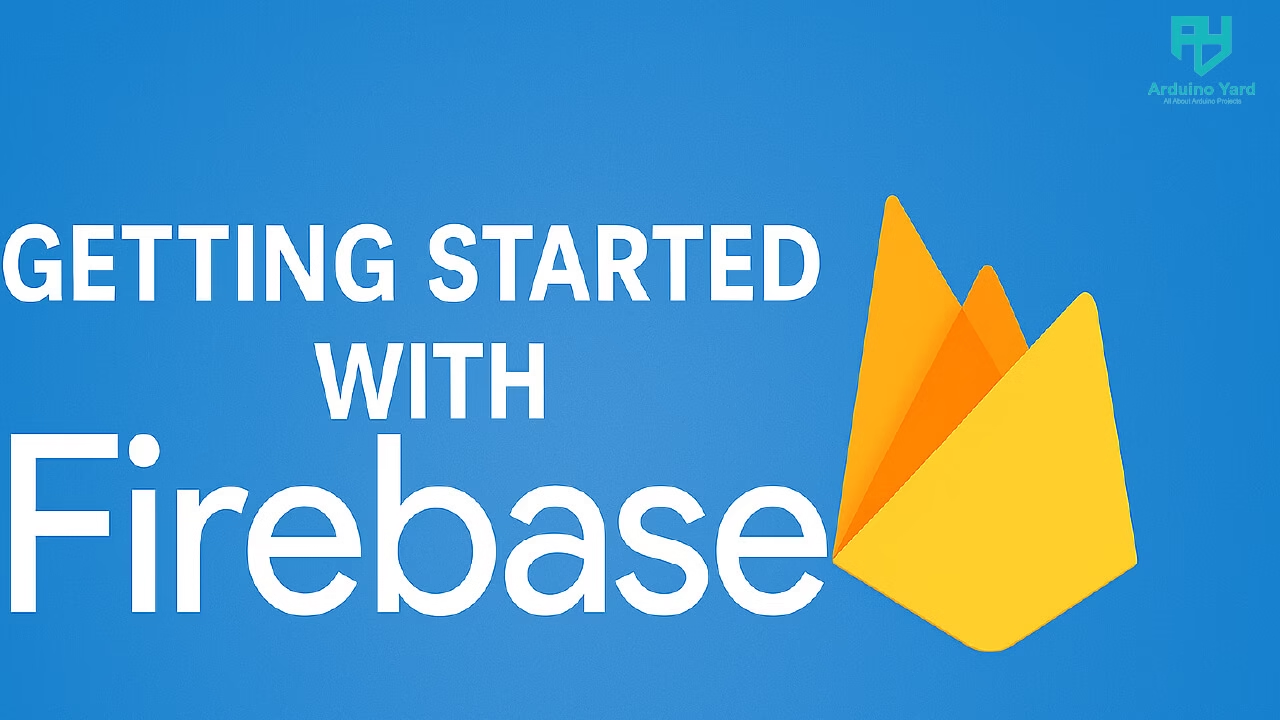In this guide, we’ll help you with Getting Started with Firebase by walking you through account setup and your first project creation.
If you’re planning to build a web, mobile, or IoT application, you’ll likely come across Firebase. It’s a popular platform by Google that offers everything from authentication to real-time databases and hosting.
What is Firebase?
Before we dive into Getting Started with Firebase, let’s quickly understand what Firebase is. Firebase is a Backend-as-a-Service (BaaS) that provides tools to help developers create apps quickly, with minimal backend coding. Some of its popular services include:
- Firebase Realtime Database
- Firebase Authentication
- Firebase Hosting
- Cloud Functions
- Firebase Storage
- Cloud Firestore
Whether you’re a student, hobbyist, or professional developer, Getting Started with Firebase gives you access to tools that can scale from small projects to enterprise-level applications.
Step 1: Create a Google Account
To begin Getting Started with Firebase, you’ll first need a Google account. If you already use Gmail, YouTube, or other Google services, you’re good to go. Otherwise:
- Visit accounts.google.com/signup.
- Fill in your personal details.
- Verify with your phone number.
- Agree to Google’s terms and conditions.
Once your account is set up, you’re ready to continue Getting Started with Firebase.
Step 2: Open Firebase Console
Now that you have a Google account, head over to the Firebase Console:
🔗 https://console.firebase.google.com
Click “Go to Console” on the top right. This is your central dashboard where you’ll manage all your Firebase projects.
For anyone Getting Started with Firebase, this dashboard is the launchpad for everything—from creating databases to deploying websites.
Step 3: Create a Firebase Project
Once inside the Firebase Console:
- Click “Add project.”
- Name your project (e.g.,
MyFirebaseApp). - Decide whether to enable Google Analytics (optional).
- Choose your country/region.
- Click “Create Project.”
Firebase will initialize your project in a few seconds. This step is crucial when Getting Started with Firebase, as your app will rely on this project for backend services.
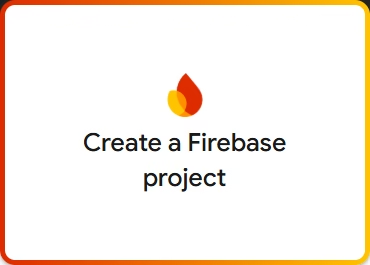
Step 4: Explore Firebase Features
After creating a project, your screen will display a dashboard with various Firebase products:
- Authentication: For user login/signup
- Realtime Database: For syncing data across users
- Firestore: A scalable NoSQL database
- Cloud Storage: For uploading and serving files
- Hosting: For deploying static websites
For anyone Getting Started with Firebase, this is where you start experimenting with the tools that match your application’s needs.
Step 5: Add Firebase to Your App
You can connect Firebase to multiple platforms:
- Web
- Android
- iOS
- Unity
- C++
If you’re a web developer just Getting Started with Firebase, follow these steps:
- Click “</>” to add a Web App.
- Register your app name (e.g.,
demo-app). - Firebase gives you a JavaScript config object.
- Include it in your HTML file to connect your app to Firebase.
Step 6: Set Database Rules (Important!)
A common mistake when Getting Started with Firebase is ignoring security rules. By default, Firebase may allow open read/write access. For production apps, change this under Database > Rules:
t{
"rules": {
".read": "auth != null",
".write": "auth != null"
}
}This ensures only authenticated users can read/write data.
Bonus: Firebase CLI
For advanced users Getting Started with Firebase, install the Firebase CLI tool:
install -g firebase-toolsWith it, you can deploy websites, run emulators, and more—all from your terminal.
Conclusion
Getting Started with Firebase is easier than ever. With just a Google account and a few clicks, you gain access to powerful backend services that speed up development and eliminate infrastructure worries.
Whether you’re building a real-time app, storing sensor data, or creating a portfolio site, Getting Started with Firebase sets you on the right path.
Summary of Steps
- Create a Google Account
- Go to the Firebase Console
- Create a New Project
- Explore Firebase Features
- Connect Firebase to Your App
- Set Security Rules
- (Optional) Use Firebase CLI
If you found this guide on Getting Started with Firebase helpful, be sure to check out our next tutorial on logging ESP32 sensor data to Firebase or deploying your first Firebase web app.
NEXT FIREBASE GUIDES:
ESP32 Firebase Guide: Send Any Sensor Data To Firebase Using Esp32 – ArduinoYard
Firebase To ESP32: Read Realtime Data From Firebase Realtime Database – ArduinoYard
If you are interested in Getting Started with Cloud based MQTT platform using ESP32, must visit:
Getting Started With MQTT Platform Adafruit IO Using ESP32 – ArduinoYard