If you’re just getting started with microcontrollers and want to monitor temperature and humidity, using DHT11 with Arduino is one of the simplest and most beginner-friendly ways to begin. In this step-by-step guide, we’ll show you how to connect the DHT11 sensor to an Arduino, read real-time environmental data, and display it using the Serial Monitor.
What is the DHT11 Sensor?
DHT11 is a low-cost digital sensor used to measure temperature and humidity. When paired with an Arduino, it becomes a powerful tool for building DIY weather stations, automation systems, or learning basic electronics. Using DHT11 with Arduino requires just a single digital pin, making it efficient for compact projects.
DHT11 vs. DHT22: Key Differences

Here’s how DHT11 compares with DHT22:
| Feature | DHT11 | DHT22 |
|---|---|---|
| Temperature Range | 0-50 °C | -40 to 80 °C |
| Temperature Accuracy | ±2 °C | ±0.5 °C |
| Humidity Range | 20-90% RH | 0-100% RH |
| Humidity Accuracy | ±5% RH | ±2-5% RH |
| Sampling Rate | 1 Hz (1 second) | 0.5 Hz (2 seconds) |
| Cost | Cheaper | Slightly more expensive |
If you only need basic readings, using DHT11 with Arduino is sufficient. For higher accuracy or extreme ranges, consider DHT22 instead.
Required Components
To set up DHT11 sensor with Arduino, you’ll need:
- Arduino Uno (or compatible board)
- DHT11 sensor module
- Breadboard and jumper wires
- (Optional) 10kΩ pull-up resistor
DHT11 Pinout
The 3-pin DHT11 sensor typically has the following pinout:
| Pin | Description |
|---|---|
| VCC | Power supply (3.3V–5V) |
| GND | Ground |
| DATA | Digital signal output |
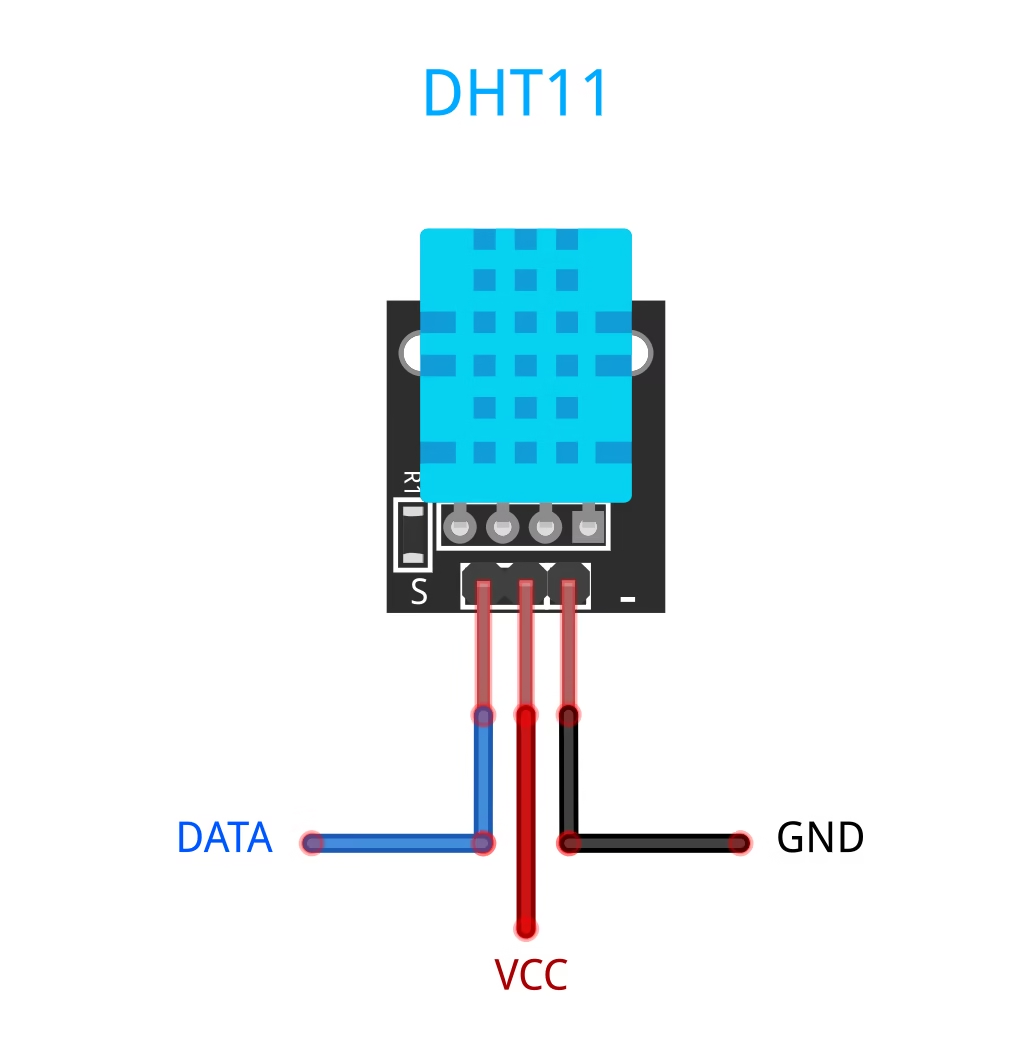
When using DHT11 with Arduino, connect the DATA pin to any digital pin (we’ll use pin 2 in our example).
Circuit Diagram: DHT11 with Arduino
Wire the sensor as follows:
| DHT11 Pin | Arduino Pin |
|---|---|
| VCC | 5V |
| GND | GND |
| DATA | Digital Pin 2 |
If you’re experiencing signal issues, place a 10kΩ resistor between VCC and DATA.
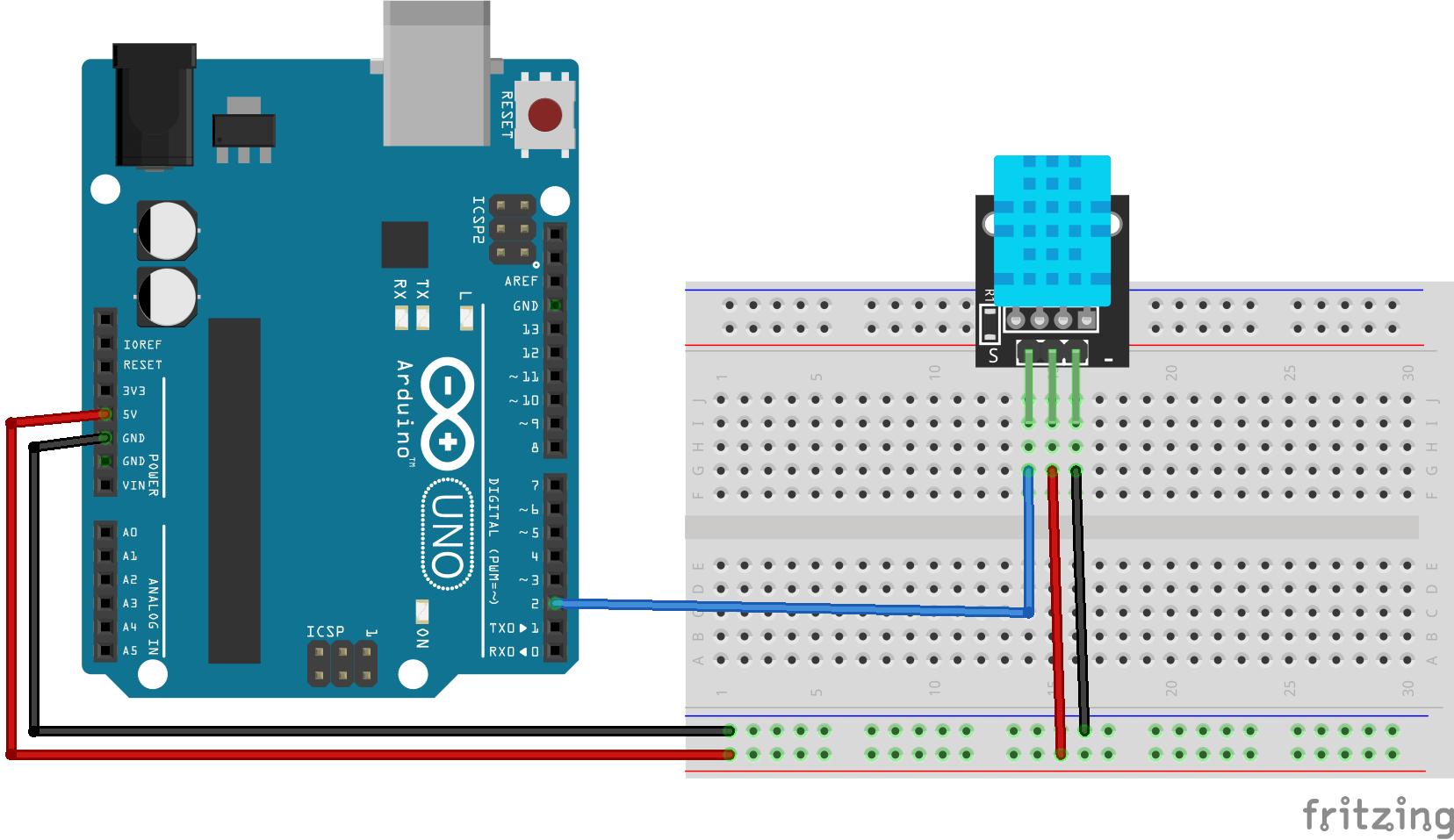
Installing the DHT Library
Before using the DHT sensors, you need to install the DHT library in the Arduino IDE:
- Open the Arduino IDE and go to Sketch > Include Library > Manage Libraries…
- In the Library Manager, search for DHT Sensor Library by Adafruit.
- Click Install and wait for the installation to complete.
For more details or manual installation, you can visit the Adafruit DHT Sensor Library GitHub repository.
Arduino Code for DHT11
Upload the following code to your Arduino:
// Interfacing DHT11 Sensor with Arduino by ArduinoYard
#include "DHT.h"
#define DHTPIN 2 // DHT11 data pin connected to digital pin 2
#define DHTTYPE DHT11 // Define sensor type
DHT dht(DHTPIN, DHTTYPE);
void setup() {
Serial.begin(9600);
dht.begin();
Serial.println("Reading from DHT11 sensor...");
}
void loop() {
float temperature = dht.readTemperature(); // Celsius
float humidity = dht.readHumidity(); // Percent
if (isnan(temperature) || isnan(humidity)) {
Serial.println("Failed to read from DHT11 sensor!");
return;
}
Serial.print("Temperature: ");
Serial.print(temperature);
Serial.println(" °C");
Serial.print("Humidity: ");
Serial.print(humidity);
Serial.println(" %");
delay(2000); // Wait 2 seconds before the next reading
}
How the Code Works
- Sensor Type Setup: We define the sensor type using
#define DHTTYPE DHT11. - Pin Configuration: The sensor is connected to digital pin 2.
- Reading Values: The
readTemperature()andreadHumidity()functions fetch the environmental data. - Error Handling: If data is invalid, a failure message is shown.
This basic sketch forms the foundation for any project using DHT11 with Arduino.
Output Example
Hardware:

Serial Monitor:
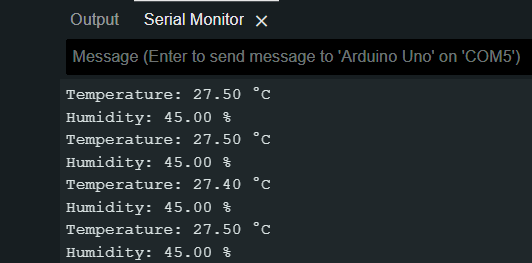
These values are updated every 2 seconds. You can modify the delay to suit your needs.
Error Handling and Troubleshooting Tips
- Error: Failed to read from DHT sensor!
Ensure the wiring is correct and stable. Check the sensor pinout and verify the pull-up resistor. - Random Values:
- Avoid long jumper wires as they may cause signal interference.
- Verify the power supply voltage.
- No Output in Serial Monitor:
Confirm that the Serial Monitor baud rate matches the code (9600in this case).
Real-World Applications of DHT11 with Arduino
- Mini Weather Stations: Monitor room temperature and humidity.
- Fan Control Systems: Trigger fans based on environmental conditions.
- IoT Projects: Send climate data to the cloud or display on LCD/OLED.
- Greenhouse Monitoring: Keep your plants healthy by monitoring air conditions.
Conclusion
With this beginner-friendly guide, you’ve learned how to use the DHT11 with Arduino to measure temperature and humidity. We covered everything from wiring the sensor to installing the library and writing code to read real-time data.
While the DHT11 may not be the most precise sensor available, it’s reliable enough for basic environmental monitoring and a great choice for learning how sensors work with Arduino. As you grow more confident, you can explore more advanced sensors and expand your projects into full-fledged weather stations or smart home systems.
Stay curious, keep experimenting, and happy building!
