This guide covers how to install ESP32 and ESP8266 boards in Arduino IDE, making your development process smooth and efficient. The ESP32 and ESP8266 boards are powerful microcontrollers ideal for IoT projects. Integrating them into the Arduino IDE allows you to write, upload, and debug code effortlessly.
Prerequisites
- Arduino IDE: Download and install the latest version from the official Arduino website.
- USB Drivers: Install drivers for ESP boards, such as the CP210x or CH340 drivers, if your computer doesn’t automatically recognize the boards. https://www.silabs.com/documents/public/software/CP210x_Universal_Windows_Driver.zip
Step 1: Open Arduino IDE
Ensure you are using Arduino IDE version 1.8.19 or higher, or the new Arduino IDE 2.0, for optimal compatibility.
Step 2: Add ESP32 and ESP8266 Board URLs
- Open Arduino IDE.
- Go to File > Preferences (Windows/Linux) or Arduino > Preferences (Mac).
- Copy the following string with both URLs and paste in the “Additional Board Manager URLs” field as shown in picture:
https://raw.githubusercontent.com/espressif/arduino-esp32/gh-pages/package_esp32_index.json,http://arduino.esp8266.com/stable/package_esp8266com_index.json

They are the URLs to install esp32 and esp8266 boards in arduino ide combined. Click OK to save.
Step 3: Install ESP32 Board Support
- Go to Tools > Board > Boards Manager.
- In the search bar, type “ESP32.”
- Select esp32 by Espressif Systems and click Install.
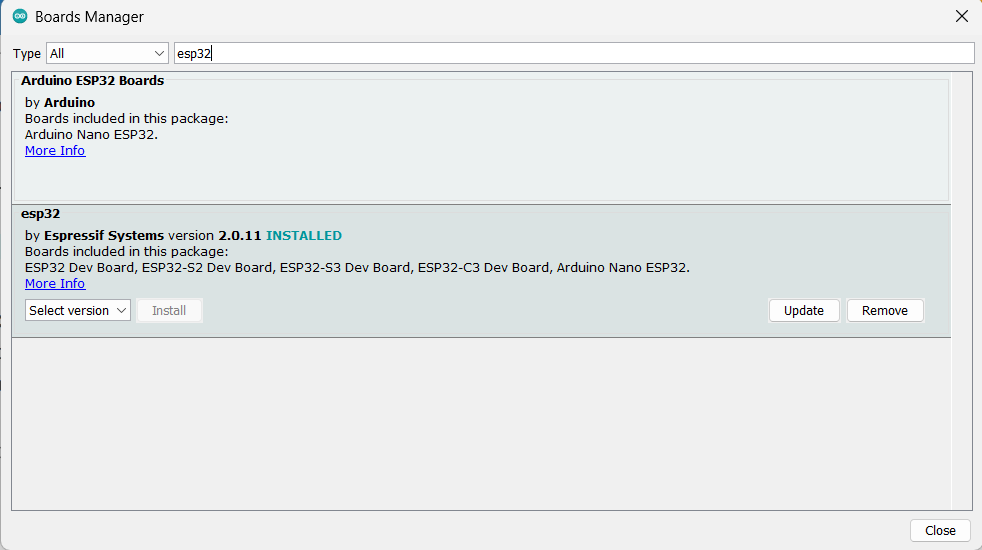
Step 4: Install ESP8266 Board Support
- Go to Tools > Board > Boards Manager.
- In the search bar, type “ESP8266.”
- Select esp8266 by ESP8266 Community and click Install.
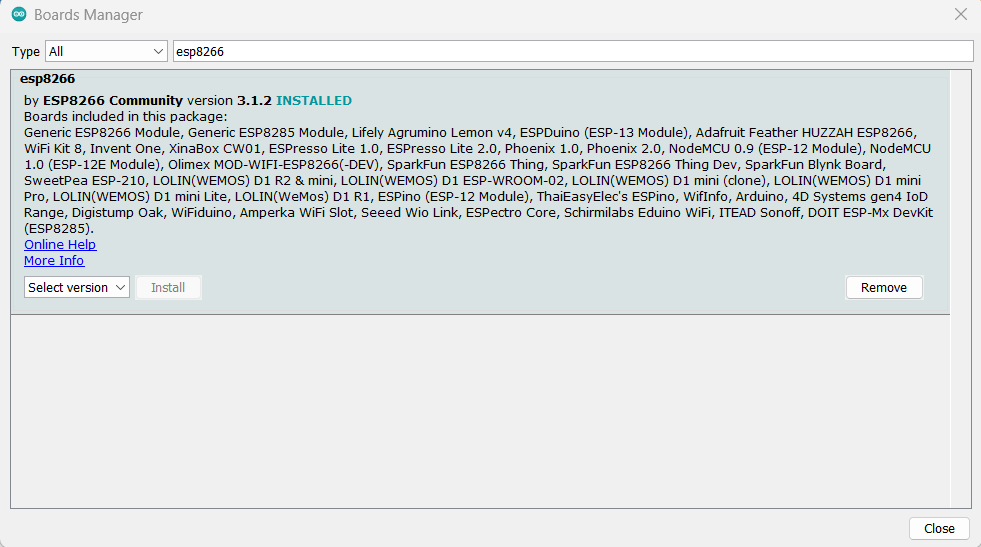
Step 5: Verify Installation
- Open new file in Arduino IDE.
- Connect your ESP32 or ESP8266 board to your computer using a USB cable.
- Go to Tools > Board and verify that both ESP32 and ESP8266 boards are listed.
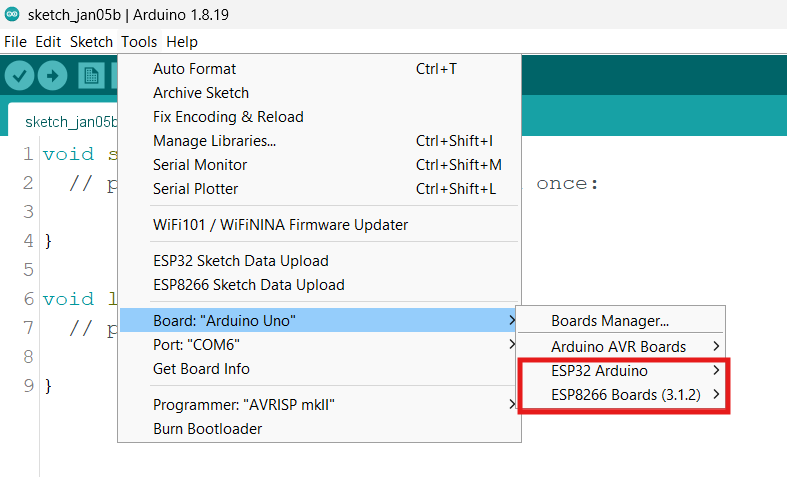
Select the appropriate board (e.g., “ESP32 Dev Module” or “NodeMCU 1.0 (ESP-12E Module)” and click Compile.
Common Issues and Fixes
- Board Not Recognized: Ensure the correct USB drivers are installed (e.g., CP210x or CH340).
- Compilation Errors: Double-check that the correct board and port are selected.
- Upload Fails: Press and hold the “BOOT” button on the ESP32 during upload, if necessary.
Conclusion
If you install ESP32 and ESP8266 boards in Arduino IDE successfully, you can switch between these versatile boards seamlessly for your IoT projects. Whether you’re building a home automation system or experimenting with sensors, these boards provide endless possibilities. Happy coding!
Also Read:
How To Install ESP32+ESP8266 Combined Filesystem Uploader In Arduino IDE – ArduinoYard
